This article will be on “Command Line Interface,” (CLI in short) aka the black box hackers type into using blue or green text in movies. Terminal, console and command prompt are other common words too.
If you think there’s no reason for you to learn about CLI in 2022 because now you have glowing user interfaces, trust me, you’re wrong, you’ll only be a soydev, a sarcasm generator for the programming community.
So, let’s not be soydevs and learn about CLI.
As any other machine, computers are made to automate things humans do manually. When other machines automate hard labor, computers automate soft tasks like computing and decision making.
Most machines out there have some sort of controls for them, a mechanism to control how the machine works. Cars have pedals, trains have levers and bulbs have switches. Computers too have mechanisms to let the user control it. Talking to your phone is one way, but the most prominent mediums of instructing a computer are CLI and GUI.
GUI, aka the Graphical User Interface is what everyone uses to instruct computers. User click, scroll and type on graphical items like buttons, icons and text boxes etc to instruct the computer.
Now comes the fun part, the CLI. User instruct the computer using CLI by typing exactly what they want. Computer should know what the user typed. That means, user should type only the “commands” the computer know. Any other nonsense text will be thrown away.

What you saw above is called a teletype(aka, a TTY) [model 33]. This is how computers output the information before screens and monitors were invented. The computer is connected to this thing using wires. When the computer wants to tell something to the user, it send the message to this teletype(TTY). Then the teletype prints that message on paper. When the user wants to send a message (or instruction) to the computer, user type it on the keyboard of that TTY. Then the TTY transmits it to the computer.
For example, imagine the user wants to log into their user account. User types the relevant command for login on the keyboard. Then the computer prints a message like “Enter the password>” on paper via the TTY. User responds back, typing keys on the TTY. Instructing computer in text, using commands and getting responses back in text. That is the command line interface.
That’s how people did computing several decades ago.
Now, note this well because we need this fact later. In earlier days, only the big mainframe computers were used. No personal computers. Teletype is just the input/output device. Mainframe is the computer. It’s a big computer. Companies only had one mainframe, but many users used it by having multiple teletypes connected to the same mainframe. So the TTY is like an end point to the mainframe. A terminal to the mainframe. Calling it a terminal makes sense right?
Now, back to the modern times. Here’s a modern terminal.
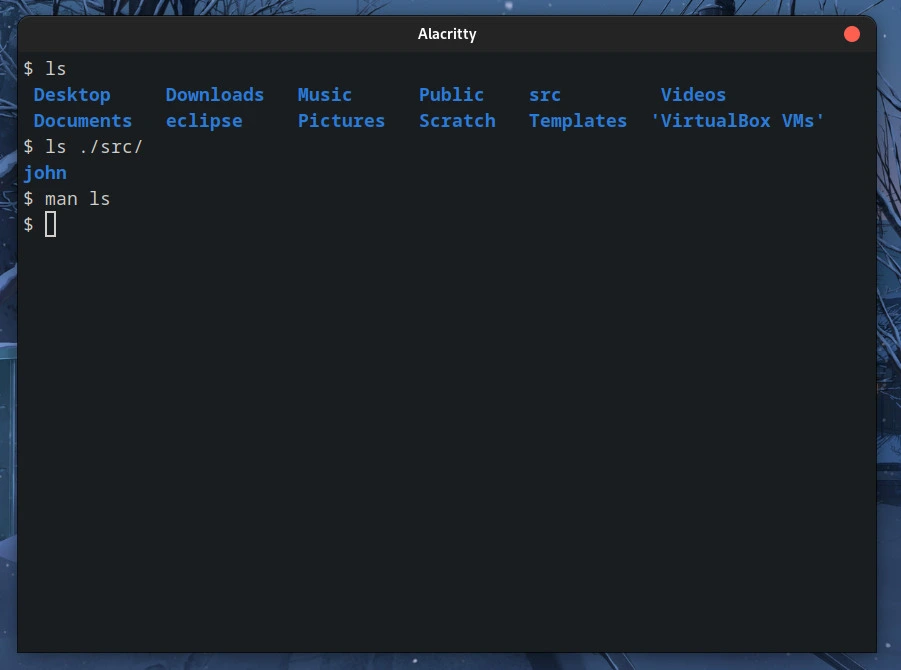
But that terminal looks nothing like the previous model 33 teletype terminal. So why it is called a terminal? Well, even though we call it a terminal for our ease, that piece of software is not a terminal, but a “terminal emulator”. Why it’s called a “terminal emulator”? Because it emulates the old “terminal.” Most modern terminal emulator software emulates the old DEC VT100 terminal.

Above image is a DEC VT100 terminal. It is what the most modern terminal emulator software emulates. It does not print computer output on paper as in above Model 33 teletype. Instead, it displays the output in the monitor screen. Note that it still is not a full computer, it’s just the input/output device. The difference from model 33 TTY is that it replaced paper printer with a monitor. Therefore, teletypes like VT100 is known as Video Teletypes.
TTY is not capable of processing data. It’s not the computer, it’s just the input/output device. It should be connected to a computer and all computations and data processing is done by that computer.
Modern terminals emulate old TTYs. So obviously, terminal emulator software is not capable of doing any calculations and data processing. So what is repsonsible for the computational part in modern terminal emulators? It is the “Shell”.
A shell is a piece of software that is responsible for understanding the input user enters into the terminal and executes the task user asked for. When user enters something into the terminal emulator, terminal emulator sends that input to the shell. Then shell processes that input data and sends a sensible response back to the terminal. Terminal then displays it to the user.
Generally, user enters commands to the terminal. Terminal sends them to the shell. Shell then executes the command. While the command is executing, that particular command gets the full control of the terminal. Command can output text to the terminal and can get input from the terminal. Once the command is executed, shell takes back the control of the terminal again and waits for another command. If the user enters a command that is not existing in the computer, shell will inform that the command does not exist.
Here’s an example, a terminal running python shell.
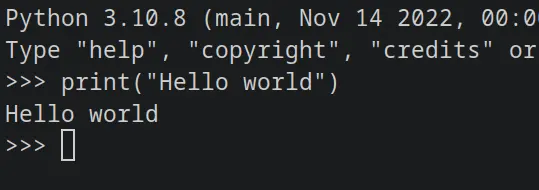
In above example, the black background and white color text is created by the
terminal emulator software. Terminal emulator sends whatever I typed to the
python shell. In this example, the text print("Hello world") is the input I
entered to the terminal. Terminal sent it to the python shell. Then the python
shell executed that input and provided a sensible output. In this case, the text
"Hello world".
Note: Even though I used python shell for above example, python is a programming language. So instead of running commands, user have to enter python code to the terminal when using python shell. Therefore, python shell is not suitable for day to day terminal usage. I used it above just as an example.
There are many famous shell programs being zsh and bash the most famous.
bash shell is the default shell in most linux operating systems and old mac
versions. zsh is the default shell in Mac OS. Some other popular shells are
listed below.
- Bash
- Zsh
- csh (C Shell)
- ksh (Korn Shell)
- Fish shell
In windows however, things are a bit different. cmd.exe the windows command
prompt acts as both terminal emulator and also the shell.
Now that we know what a terminal and a shell means, let’s look into “commands.”
To use a command line interface properly, user should enter commands to the terminal. These commands must be valid commands. If not, the shell will greet the user with an error message like “command not found.”
These commands are nothing but programs installed in the computer. Entering a
command to the terminal is same as double clicking and opening a software in a
GUI environment. For example, user can open calculator app on windows by
clicking calculator icon from the menu. Same thing can be achieved by typing
calc.exe in windows command prompt.
Unlike the calculator example above, common CLI commands are specifically crafted to suit terminal environments. Commands accept data from the user as parameters, which are space separated values entered after the command name. Usually, a command line looks like follows.
| |
When a command line which looks like above format is entered, terminal pass it to the shell. Shell then identifies that given command and runs it. Shell passes the parameters to the command when executing the command.
When the command is running, command has the full control of the terminal.
Hence, it outputs text into the terminal and also it is possible for the command
to prompt for user input too. Commands can also run successfully without even
displaying anything to the user. For example, the command mv, which stands for
moving a file from one location to another moves the requested file and exit,
without printing anything to the screen.
That is the end of this article. Here’s a summary.
- Terminal is a piece of software that creates a textual input output environment. Programs can use that environment to take user input and also to display outputs to the user.
- Shell is a special software which executes the commands user requested to run. It acts as a middle man between respective commands and the user.
- Commands are programs installed in the computer. These programs most of the times does not have a graphical interface. Instead, they are meant to use in a command line interface.
- Mac OS and Linux based operating systems use same shell software. Hence, the terminal syntax is common. Windows command prompt and powershell are outliers.
Thanks for stopping by 💗